Bwm-realtime: Difference between revisions
No edit summary |
No edit summary |
||
| (One intermediate revision by the same user not shown) | |||
| Line 41: | Line 41: | ||
<br /> | <br /> | ||
<br /> | <br /> | ||
[[File:20200520-162850.png|frame|none]] | |||
<br /> | <br /> | ||
Latest revision as of 03:07, 30 September 2023
Bandwidth - Real-Time
The Bandwidth - Real-Time menu provides live monitoring of any router interface in graph form. Data are reset when the page first loads[1], and the display draws gradually.
The maximum display window is 10 minutes, and data resolution is 2 seconds. That means 10 minutes of data can be displayed at a time, and that data can be sampled at most, every 2 seconds. Only one interface at at a time can be displayed. Clicking on the interface name in any square displays the bandwidth of that interface.
The interfaces available to be monitored will depend on your router hardware and configuration (for example, using a VPN or virtual wireless interface).
Some possible Tomato64 interfaces are (depending on firmware release and mode):
- vlan2: The wired WAN port on the router
- vlan1: The wired LAN ports on the router
- eth0: All Ethernet ports on the router
- eth1: The Wireless 2.4 GHz radio
- eth2: The wireless 5 GHz (if equipped) radio
- br0: The software bridge corresponding to vlan1, eth1, eth2. (or "The LAN")
Avg. This applies a percentile to the image. This shows how a data point compares to the total distribution over time.
Max:
- Uniform - Choosing this scales graphs to the maximum value recorded on all interfaces.
- Per If (Per Interface) - Choosing this scales graphs based on data from one interface only.
Unit:
- kbit/KB - This toggles between displaying volume in kilobits/Kilobytes (1,000).
- Mbit/MB:This toggles the display to volume to be expressed in megabits/Megabytes (1,000,000).
Display:
- Solid - Choosing this option graphs bandwidth usage with a solid area.
- Line - Choosing this option graphs bandwidth using a single line representing maximum values.
Color: Thus switches between various pre-specified color schemes for the graph.
[reverse] : This reverses the graph's color scheme. For example, a device traced in blue is traced in orange and vice versa.
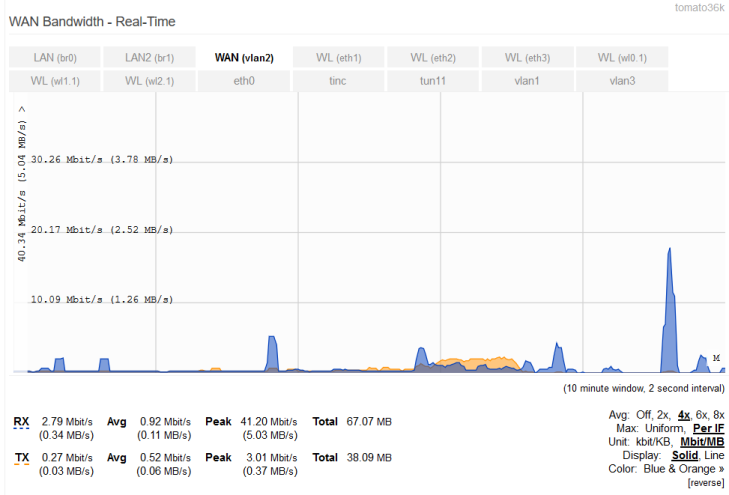
Cursor-Tracking Readout: Bandwidth graphs feature a a Cursor-Tracking Readout. When you move your mouse cursor over the graph, the graph displays the following at the top right corner:
- Day of Week
- Time
- Bandwidth usage.
These update as you move your mouse.
The Cursor-Tracking Readout disappears after 5 intervals: that is, 10 seconds in Real-Time, 10 minutes in Last 24 Hours, and so on.
Mouse-Click Readout: Bandwidth graphs also feature a Mouse-Click Readout: If you click on the graph, the date/time/bandwidth numbers will display beside the mouse cursor.
Note: Mouse-click readout is static. It does not update with graph movement or scaling.
- ↑ Although there is not data to "reset" when page first loads, it is reset on each subsequent [re]loads
