Bwm-24: Difference between revisions
(Created page with "<span id="bandwidth---last-24-hours"></span> = Bandwidth - Last 24 Hours = The Bandwidth - Last 24 Hours menu displays bandwidth usage from the last 24 hours. The time window is 24 hours and the data resolution is 2 minutes. This means it displays a maximum of 24 hours of data which is sampled a maximum of every 2 minutes. '''Hours:''' This changes the time period of the graph data displayed. '''Avg.''' Applies a percentile display. This can show how a data point com...") |
No edit summary |
||
| (2 intermediate revisions by the same user not shown) | |||
| Line 15: | Line 15: | ||
* Per if (Per Interface) - Choosing this scales the graphs based on data from one interface only. | * Per if (Per Interface) - Choosing this scales the graphs based on data from one interface only. | ||
'''Unit: ''' | |||
* kbit/KB - Choosing this displays bandwidth volume data in kilobits/Kilobytes (x1,000). | * kbit/KB - Choosing this displays bandwidth volume data in kilobits/Kilobytes (x1,000). | ||
| Line 25: | Line 25: | ||
* Line - This will represent usage with a single line graph showing only maximum values. | * Line - This will represent usage with a single line graph showing only maximum values. | ||
'''Color - '''This switches between various pre-specified color schemes for the graph. | |||
[reverse] - This reverses the graph's color scheme. For example, a device traced in blue is traced in orange and vice versa. | [reverse] - This reverses the graph's color scheme. For example, a device traced in blue is traced in orange and vice versa. | ||
| Line 31: | Line 31: | ||
<br /> | <br /> | ||
<br /> | <br /> | ||
[[File:20200520-163004.png|frame|none]] | |||
<br /> | <br /> | ||
''Cursor-Tracking Readout: ''Bandwidth graphs feature a a ''Cursor-Tracking Readout''. When you move your mouse cursor over the graph, the graph displays the following at the top right corner: Day of Week, Time, and Bandwidth usage. These update when you move the mouse. | |||
The Cursor-Tracking Readout disappears after 5 intervals: that is, 10 seconds in ''Real-Time'', 10 minutes in ''Last 24 Hours'', etcetera. | The Cursor-Tracking Readout disappears after 5 intervals: that is, 10 seconds in ''Real-Time'', 10 minutes in ''Last 24 Hours'', etcetera. | ||
Latest revision as of 03:07, 30 September 2023
Bandwidth - Last 24 Hours
The Bandwidth - Last 24 Hours menu displays bandwidth usage from the last 24 hours.
The time window is 24 hours and the data resolution is 2 minutes. This means it displays a maximum of 24 hours of data which is sampled a maximum of every 2 minutes.
Hours: This changes the time period of the graph data displayed.
Avg. Applies a percentile display. This can show how a data point compares to the total distribution (graph) over time.
Max:
- Uniform - Choosing this scales graphs to the maximum value recorded on all interfaces.
- Per if (Per Interface) - Choosing this scales the graphs based on data from one interface only.
Unit:
- kbit/KB - Choosing this displays bandwidth volume data in kilobits/Kilobytes (x1,000).
- Mbit/MB - Choosing this displays bandwidth data in Megabits/Megabytes (x1,000,000).
Display:
- Solid - This will represent usage with an area graph.
- Line - This will represent usage with a single line graph showing only maximum values.
Color - This switches between various pre-specified color schemes for the graph.
[reverse] - This reverses the graph's color scheme. For example, a device traced in blue is traced in orange and vice versa.
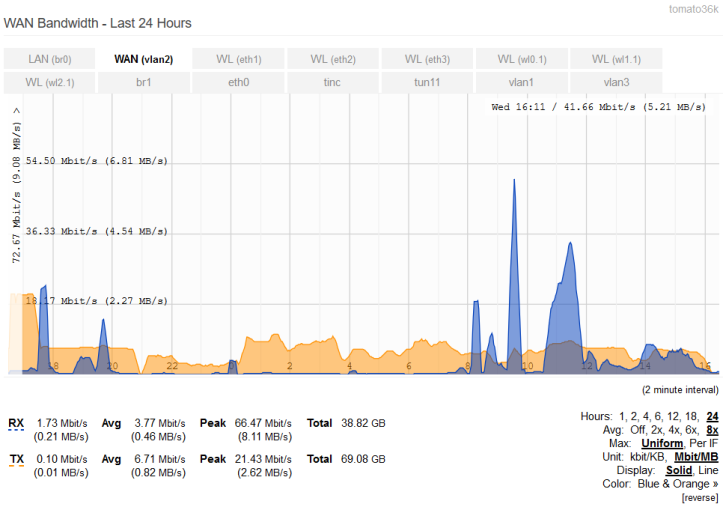
Cursor-Tracking Readout: Bandwidth graphs feature a a Cursor-Tracking Readout. When you move your mouse cursor over the graph, the graph displays the following at the top right corner: Day of Week, Time, and Bandwidth usage. These update when you move the mouse.
The Cursor-Tracking Readout disappears after 5 intervals: that is, 10 seconds in Real-Time, 10 minutes in Last 24 Hours, etcetera.
Mouse-Click Readout: Bandwidth graphs also feature a Mouse-Click readout: If you click on the graph, the date/time/bandwidth numbers will display beside the mouse cursor. Mouse-click readout is static. It does not update with graph movement or scaling.
