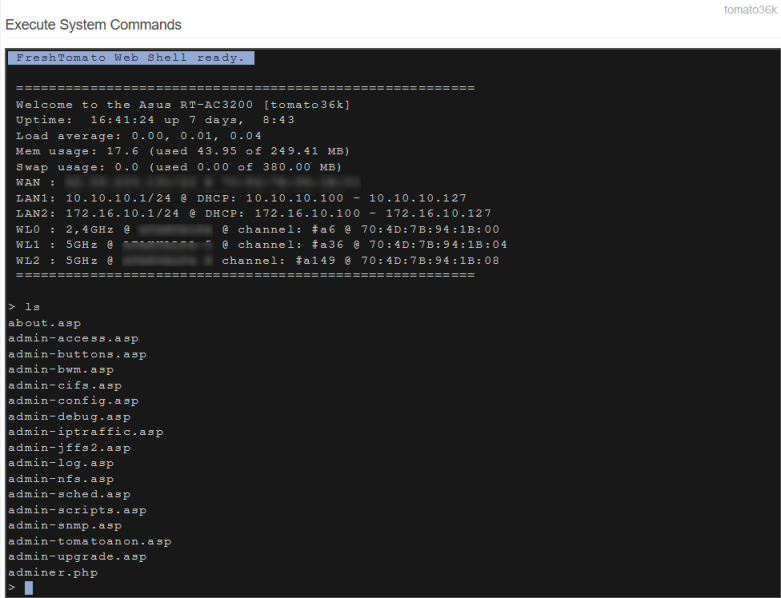Tools-shell: Difference between revisions
m (Text replacement - "FreshTomato" to "Tomato64") |
No edit summary |
||
| (One intermediate revision by the same user not shown) | |||
| Line 11: | Line 11: | ||
An example of just a few of the commands available in the System Commands shell: | An example of just a few of the commands available in the System Commands shell: | ||
[[File: | [[File:20200520-164251.png|frame|none]] | ||
<br /> | <br /> | ||
<br /> | <br /> | ||
Latest revision as of 03:11, 30 September 2023
System Commands
This page provides interactive access to Tomato64's internal command shell from within the graphical web interface.
It is limited in functionality, but can be handy if you want to perform a simple operation (like restarting a service). It's also useful when you are unable to access the device directly via remote protocols like ssh or telnet.
An important note for users not familiar with Linux: Any command run in the System Commands menu must return (indicate it has completed) in order for its output to be shown. For example, if you ran "ping 4.2.2.2" in this menu it would continue to ping forever until you stopped it. On the screen, you'd simply see the progress indicator continue to spin. It would not indicate completion on its own, and you would see no output. You must put a limit on the packets sent so it will return. For example, typing "ping -c 5 4.2.2.2" would output the results of the ping command from sending 5 test packets.
An example of just a few of the commands available in the System Commands shell: