Web-nginx: Difference between revisions
m (Text replacement - "FreshTomato" to "Tomato64") |
No edit summary |
||
| Line 7: | Line 7: | ||
<br /> | <br /> | ||
[[File: | [[File:20220215-152554.png|frame|none]] | ||
<br /> | |||
<br /> | <br /> | ||
<br /> | <br /> | ||
| Line 25: | Line 26: | ||
<br /> | <br /> | ||
[[File: | [[File:20220215-153311.png|frame|none]] | ||
<br /> | |||
<br /> | <br /> | ||
'''Keep Config files: TBD''' | '''Keep Config files: TBD''' | ||
| Line 35: | Line 37: | ||
'''Allow Remote Access:''' Enabling this chooses whether Nginx content will be visible from the WAN. If enabled, content is served on the same port as the LAN's "Web Server Port".<br /> | '''Allow Remote Access:''' Enabling this chooses whether Nginx content will be visible from the WAN. If enabled, content is served on the same port as the LAN's "Web Server Port".<br /> | ||
<br /> | <br /> | ||
[[File: | [[File:20220215-153925.png|frame|none]] | ||
<br /> | |||
<br /> | <br /> | ||
<br /> | <br /> | ||
| Line 58: | Line 61: | ||
<br /> | <br /> | ||
[[File: | [[File:20220215-164209.png|frame|none]] | ||
<br /> | <br /> | ||
<br /> | <br /> | ||
<br /> | <br /> | ||
[[File: | [[File:20220215-164428.png|frame|none]] | ||
<br /> | |||
<br /> | <br /> | ||
'''Use user config file:''' Here, choose whether a custom configuration file will be used. This will cause some web interface settings to to be overridden. | '''Use user config file:''' Here, choose whether a custom configuration file will be used. This will cause some web interface settings to to be overridden. | ||
Latest revision as of 06:11, 30 September 2023
Nginx & PHP
This menu contains settings for Tomato64's internal web server (Nginx) and optional support for PHP. Note that Tomato64 also has a built-in (httpd) web server used only for router administration. This additional minimal web server is based on a more modern version of Nginx.
Status
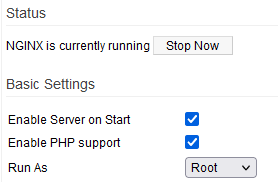
NGINX is currently running: This displays the service status. Clicking [Stop Now] immediately stops the service.
NGINX is currently stopped: This displays the service status. Clicking [Start Now] immediately stops the service.
Enable Server on Start: Enabling this causes the nginx service to load at boot time during each boot.
Enable PHP support: Enabling this option will cause any PHP pages served by the webserver to be interpreted.
Run As: The option chosen here specifies under which system account the nginx daemon will run.
- root - The nginx daemon will run under the root account.
- nobody - The nginx daemon will run under the nobody account.
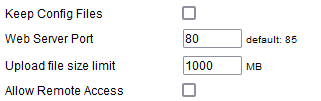
Keep Config files: TBD
Web Server Port: This specifies on which LAN port Web content will be served. Traditionally, the default HTTP port is 80. However, a conflict might occur if the httpd web server were configured to use the same port (See: Admin Access). Consequently, it was decided that port 85 would be the default for Nginx.
Upload file size limit: This setting enforces a hard-coded limit for the maximum amount of data that can be uploaded in a single session.
Allow Remote Access: Enabling this chooses whether Nginx content will be visible from the WAN. If enabled, content is served on the same port as the LAN's "Web Server Port".

Web Server Name: Here, you enter the web server's name. (Default: Tomato).
Document Root Path: Here, you specify the filesystem location of the root folder where content/pages are located.
Server Priority: This set the "nice" value for the nginx process. This value assigns the Webserver process a CPU priority, relative to other processes. Valid settings are between -20 (highest priority) and 19 (lowest priority).
Enable h5ai support: h5ai is a modern file indexer for HTTP Webervers with focus on your files. Its php code displays "boring" file/folder lists in an a more appealing way.
In order to benefit from h5ai, you must:
- Enable the h5ai support option
- Enable PHP on this menu
- Download h5ai and copy the
_h5aifolder directly under theDocument Root Path
Advanced Settings
This field allows you to specify custom settings to tweak default behaviour. For additional information please consult the latest official NGINX documentation.
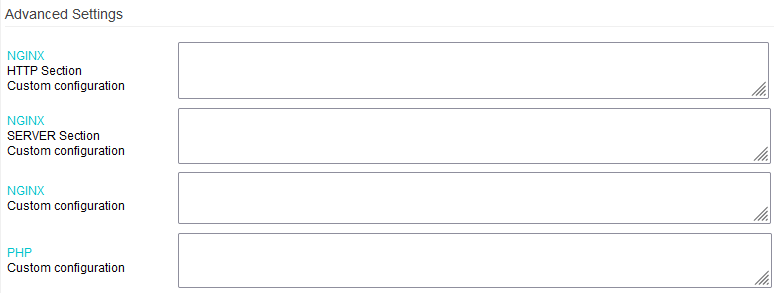

Use user config file: Here, choose whether a custom configuration file will be used. This will cause some web interface settings to to be overridden.
User config file path: Here, you can specify a custom path for the nginx configuration file. The settings in this file will be active only if Use user config file is enabled. When Use user config file is disabled, the path remains in the field, but is inactive.
