Basic-time: Difference between revisions
(Created page with "<span id="time"></span> = Time = The** **Time page displays and allows configuration of various time, time zone and NTP (Network Time Protocol) settings. <br /> '''Router Time:''' displays the router's current date, time and time zone. These are expressed as offset from UTC (Universal Time Coordinated) standard. **Time Zone: **This allows you to select in which time zone your FreshTomato hardware resides. '''Auto Daylight Savings Time''' * Enabled: * FreshTomato aut...") |
No edit summary |
||
| (9 intermediate revisions by the same user not shown) | |||
| Line 2: | Line 2: | ||
= Time = | = Time = | ||
The | The Time page displays and allows configuration of various time, time zone and NTP (Network Time Protocol) settings. | ||
<br /> | <br /> | ||
'''Router Time:''' displays the router's current date, time and time zone. These are expressed as offset from UTC (Universal Time Coordinated) standard. | '''Router Time:''' displays the router's current date, time and time zone. These are expressed as offset from UTC (Universal Time Coordinated) standard. | ||
'''Time Zone: '''This allows you to select in which time zone your Tomato64 hardware resides. | |||
'''Auto Daylight Savings Time''' | '''Auto Daylight Savings Time''' | ||
* Enabled: * | * Enabled: * Tomato64 automatically adjusts the time/date to reflect DST. | ||
* Disabled: | * Disabled: Tomato64 uses Standard time settings. | ||
<br /> | <br /> | ||
<br /> | <br /> | ||
[[File: | [[File:Time-2.jpg|frame|none]] | ||
<br /> | <br /> | ||
<br /> | <br /> | ||
'''Auto Update Time''': This chooses if/how to automatically update system time via synchronization with an NTP server. | '''Auto Update Time''': This chooses if/how to automatically update system time via synchronization with an NTP server. | ||
* Never | * Never - Tomato64 doesn't synchronize its clock time/date with an NTP Time Server. NTP server names/addresses can still be configured they just won't be used if ''Never'' is selected. | ||
an NTP Time Server. NTP server names/addresses can still be configured | * Only at Startup - Tomato64 synchronizes time with one of the configured NTP servers each time it boots, but not again afterwards. If you need synchronization more often, or you have very long uptimes, you may want to choose the ''Auto Interval ''option. | ||
they just won't be used if ''Never'' is selected. | * Auto Interval - forces Tomato64 to synchronize time with a configured NTP server at a preset interval. | ||
* Only at Startup | |||
configured NTP servers each time it boots, but not again afterwards. | |||
If you need synchronization more often, or you have very long uptimes, | |||
you may want to choose the | |||
* Auto Interval | |||
configured NTP server at a preset interval. | |||
<br /> | <br /> | ||
'''NTP Time Server:''' Here, choose the country/continent where your device resides. This will cause | '''NTP Time Server:''' Here, choose the country/continent where your device resides. This will cause Tomato64 to automatically configure appropriate default time server addresses. | ||
'''Custom: '''If you choose this option, address fields will appear in which you manually enter the domains or IP addresses of 3 NTP servers. | |||
Note that if you select a geographical area, | Note that if you select a geographical area, Tomato64 will still retain the NTP server addresses entered into the Custom fields, in case you later select Custom. | ||
For a list of NTP servers, see here: [http://support.ntp.org/servers Public Time Server Lists] . | For a list of NTP servers, see here: [http://support.ntp.org/servers Public Time Server Lists] . | ||
| Line 40: | Line 35: | ||
For detailed technical documentation, see here: [https://www.ntp.org/ ntp.org]. | For detailed technical documentation, see here: [https://www.ntp.org/ ntp.org]. | ||
'''Enable local NTP server:''' Checking this enables | '''Enable local NTP server:''' Checking this enables Tomato64's local NTP server, so LAN client devices can synchronize time/date directly with the router/AP. This option is available only if '''Auto Update Time''' is set to ''Auto interval''. | ||
* ''Intercept NTP client requests'': Enabling this makes | * ''Intercept NTP client requests'': Enabling this makes Tomato64 intercept NTP client requests outbound towards the WAN, so its own NTP server provides synchronization. | ||
outbound towards the WAN, so its own NTP server provides synchronization. | |||
<br /> | <br /> | ||
<br /> | <br /> | ||
Latest revision as of 03:19, 30 September 2023
Time
The Time page displays and allows configuration of various time, time zone and NTP (Network Time Protocol) settings.
Router Time: displays the router's current date, time and time zone. These are expressed as offset from UTC (Universal Time Coordinated) standard.
Time Zone: This allows you to select in which time zone your Tomato64 hardware resides.
Auto Daylight Savings Time
- Enabled: * Tomato64 automatically adjusts the time/date to reflect DST.
- Disabled: Tomato64 uses Standard time settings.
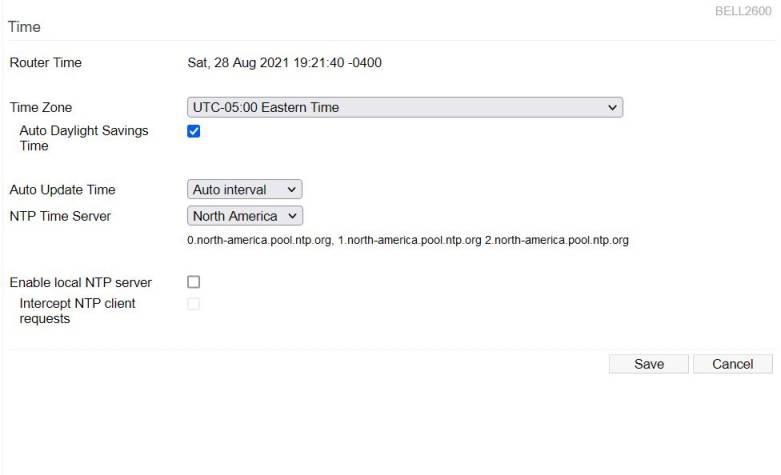
Auto Update Time: This chooses if/how to automatically update system time via synchronization with an NTP server.
- Never - Tomato64 doesn't synchronize its clock time/date with an NTP Time Server. NTP server names/addresses can still be configured they just won't be used if Never is selected.
- Only at Startup - Tomato64 synchronizes time with one of the configured NTP servers each time it boots, but not again afterwards. If you need synchronization more often, or you have very long uptimes, you may want to choose the Auto Interval option.
- Auto Interval - forces Tomato64 to synchronize time with a configured NTP server at a preset interval.
NTP Time Server: Here, choose the country/continent where your device resides. This will cause Tomato64 to automatically configure appropriate default time server addresses.
Custom: If you choose this option, address fields will appear in which you manually enter the domains or IP addresses of 3 NTP servers.
Note that if you select a geographical area, Tomato64 will still retain the NTP server addresses entered into the Custom fields, in case you later select Custom.
For a list of NTP servers, see here: Public Time Server Lists .
For detailed technical documentation, see here: ntp.org.
Enable local NTP server: Checking this enables Tomato64's local NTP server, so LAN client devices can synchronize time/date directly with the router/AP. This option is available only if Auto Update Time is set to Auto interval.
- Intercept NTP client requests: Enabling this makes Tomato64 intercept NTP client requests outbound towards the WAN, so its own NTP server provides synchronization.
