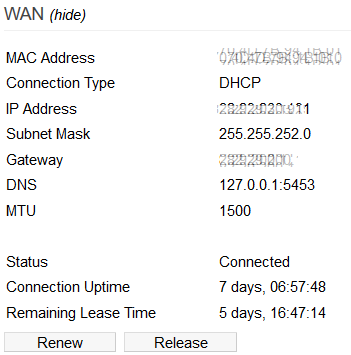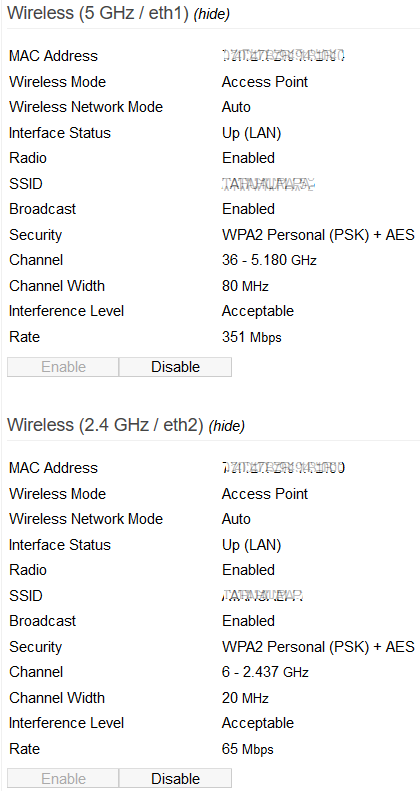Status-overview: Difference between revisions
No edit summary |
No edit summary |
||
| Line 77: | Line 77: | ||
<br /> | <br /> | ||
[[File:20200520-151221.png]] | |||
<br /> | <br /> | ||
Revision as of 17:09, 26 September 2023
Overview
This page summarizes data needed to verify status, basic configuration settings and hardware specifications.
The Overview page is split into sections including System, Ethernet Ports State, WAN, LAN and Wireless.
System
This section displays hardware specifications and resource usage and information.
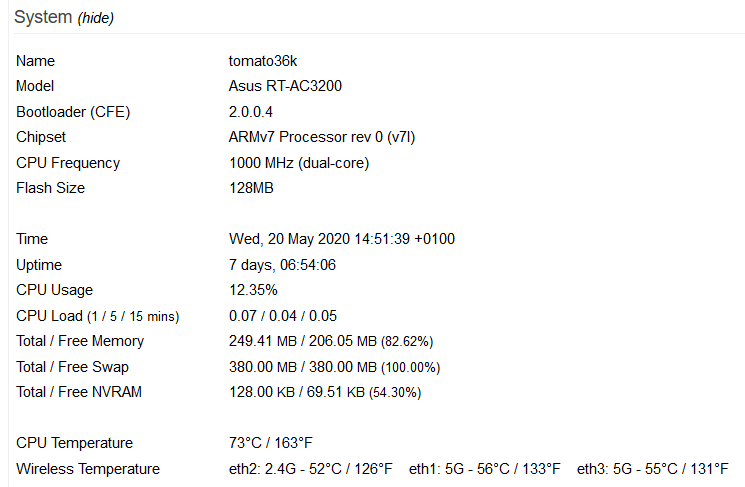
Ethernet Ports State
Here, icons are shown which represent the Ethernet ports. The LED colours represent link speeds:
BLUE = 1Gbps
GREEN = 100Mbps
AMBER = 10Mbps
The inner part of each Ethernet icon turns:
Grey for Half-Duplex
Black for Full-Duplex
NOTE: The blinking LED colour matches the link speed. However, the LEDs flashing interval is fixed;
it doesn't represent the amount of network activity.
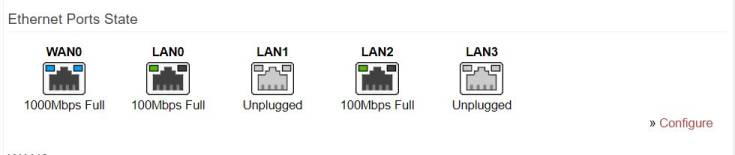
Clicking the >> Configure button will take you to the Network menu, where you can configure settings for the
Ethernet Ports State display.
WAN
Here you can find the WAN status. Information displayed here will vary based on the type of WAN connectivity (DHCP, PPPoE, etcetera).
- CPU Load: **This is the proportion of time (in percent) the CPU is in use for running tasks/executing code.[1]
- Status: **This indicates whether the router is connected to or disconnected from the Internet.
- Connection Uptime: **This displays the amount of time the router has been connected to the Internet during its current session.
Remaining Lease Time: This shows the amount of time left on the WAN port's current DHCP/IP lease.
Release: Clicking this button disconnects the router from the Internet/WAN.
- Renew: **Clicking this button attempts to renew the IP lease, and reconnect the router to the Internet/WAN.
- Renew: **Clicking this button attempts to renew the IP lease, and reconnect the router to the Internet/WAN.
LAN
The LAN section provides info about FreshTomato's LAN interface.
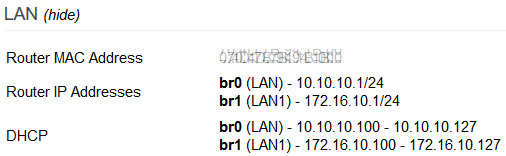
Wireless (2.4 GHz / ethx) and Wireless (5 GHz/ethy)
The Wireless (2.4 GHz /ethx) and Wireless (5 GHz/ethy) section displays (model-dependent) information and status of the corresponding router interface.
You'll see one section for each frequency band supported by the hardware.
The FreshTomato device name may be different than what's shown, depending on your hardware. FreshTomato device name numbers begin at "0". For example, the first WiFi interface might be eth0, while the second might be eth1.
Enable: Clicking this button will turn on the WiFi radio shown under the same heading. This button only appears on some hardware.
Disable: Clicking this button turns off the WiFi radio shown under that heading, disconnecting any clients. The button only appears on some hardware.
Stop: Clicking this button will stop sampling data used to update the Overview page.
Selecting any interval rate from the dropdown menu then clicking Refresh will begin displaying data on the page again. Data will be refreshed according to the setting selected in the Refresh menu.
- ↑ CPU Load is in the System section. CPU Load does not equal CPU Utilization. For more information: https://man7.org/linux/man-pages/man1/uptime.1.html