Advanced-misc: Difference between revisions
m (Text replacement - "FreshTomato" to "Tomato64") |
No edit summary |
||
| Line 7: | Line 7: | ||
'''Boot Wait Time * :''' This is the time period during which the router can be accessed using the included CFE webserver. This refers to the bootstrap portion of the process, or the loading of code before the Operating system loads. If you need to delay the boot process (to stay in internal webserver CFE mode), change this setting. In rare circumstances, like a power outage, your modem might take longer to boot than Tomato64 does. This setting would be used to tune that until it is optimal.<br /> | '''Boot Wait Time * :''' This is the time period during which the router can be accessed using the included CFE webserver. This refers to the bootstrap portion of the process, or the loading of code before the Operating system loads. If you need to delay the boot process (to stay in internal webserver CFE mode), change this setting. In rare circumstances, like a power outage, your modem might take longer to boot than Tomato64 does. This setting would be used to tune that until it is optimal.<br /> | ||
The asterisk (*) indicates that not all hardware models support this feature.<br /> | The asterisk (*) indicates that not all hardware models support this feature.<br /> | ||
[[File: | [[File:20220428-100039.png|frame|none]] | ||
<br /> | |||
<br /> | <br /> | ||
<br /> | <br /> | ||
| Line 14: | Line 15: | ||
<br /> | <br /> | ||
[[File: | [[File:20220428-100159.png|frame|none]] | ||
<br /> | |||
<br /> | <br /> | ||
<br /> | <br /> | ||
Revision as of 05:31, 30 September 2023
Miscellaneous
In this menu, you can tweak some secondary, less critical settings. These settings rarely need to be modified. If you change them, make sure you understand the consequences of the changes.
Boot Wait Time * : This is the time period during which the router can be accessed using the included CFE webserver. This refers to the bootstrap portion of the process, or the loading of code before the Operating system loads. If you need to delay the boot process (to stay in internal webserver CFE mode), change this setting. In rare circumstances, like a power outage, your modem might take longer to boot than Tomato64 does. This setting would be used to tune that until it is optimal.
The asterisk (*) indicates that not all hardware models support this feature.
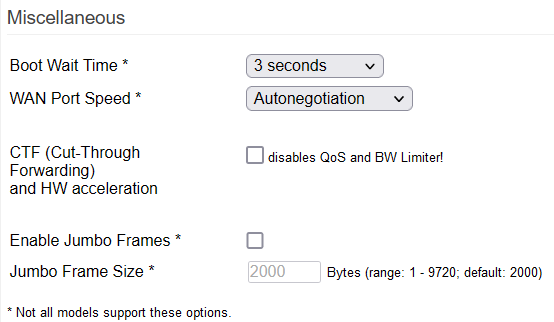
WAN Port Speed * : This allows you to choose either Autonegotiate (Default) mode on the WAN port, or force a specific combination of speed/duplex for the WAN port. Only 10Mbps and 100Mbps speeds can be forced. For 1Gpbs, leave this set to Autonegotiate. The asterisk (*) indicates not all hardware models support this feature.
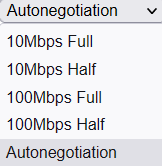
- CTF (Cut-Through Forwarding): ** If checked, this enables Level 1 NAT hardware acceleration.
CTF lets bridges use an alternative forwarding method for storing and forwarding frames. Enabling CTF may improve speeds on Internet plans that offer speeds above 100 Mb/second. CTF is usually necessary to achieve peak speeds on plans that allow 200 Megabits/second and above.
With CTF enabled, the router starts to send out transmission frames as soon as the full packet header has been received. However, the router relies on the client device to tell it whether the data is corrupted for resend. This restriction can cause problems with a few common home uses. Note that enabling CTF will disable QoS and Bandwidth Limiter. This is because the switching part of the packet bypasses parts of the standard Linux iptable chains.
With CTF disabled, the router will store the entire frame before sending it out to its destination. When this happens:
- The holding period may require more of the router's CPU time.
- WAN-to-LAN performance will depend more on the router model in use.
CTF/FastNAT is supported as follows:
- ARM Routers (like the RT-AC68U, RT-AC3200, R7000) support CTF.
- MIPS RT-N routers (like the E4200v1, RT-N16) can use Broadcom FastNAT
- FastNAT is a similar function to forward at accelerated speeds.
- MIPS RT-AC routers (like the RT-AC66U) do not support CTF or FastNAT.
On ARM-based devices, you can expect performance in the range of 200 to 400 Mb/s with CTF enabled.
Enable Jumbo Frames * : This option allows you to increase the maximum frame size within the LAN. (Default: Disabled).
The default size for Jumbo Frames is 2000 bytes. If enabled, all ports (WAN + LAN) will have Jumbo Frame capability enabled.
The jumbo frames feature is only supported in 1000 Mbit/s mode. Also, a gigabit switch uses more memory when this feature is enabled. This will influence system performance, depending on how many switch ports simultaneously use jumbo frames.
The asterisk (*) indicates that not all hardware models support this feature.
Jumbo Frame Size: If disabled, the default frame size is 2000 bytes. If this is enabled, its setting overrides the default frame size setting (Default: off).
Generally, enable Jumbo Frames only if you frequently transfer large files within your LAN. To function, all devices must support Jumbo Frames. Additionally, the packet size should be standardized across all LAN devices.
You are strongly advised to leave this disabled unless you have specific requirements for it. Venturing into Jumbo Frames means you'll have to deal with fragmentation of Internet traffic, unless the end device supports Path MTU Discovery. Users often find that the limited performance benefits of Jumbo Frames is not worth the time and effort needed to tune and troubleshoot it.
The asterisk (*) indicates that not all hardware models support this feature.
