Nas-ups: Difference between revisions
No edit summary |
No edit summary |
||
| Line 2: | Line 2: | ||
= UPS Monitor = | = UPS Monitor = | ||
This menu is divided in two sections, the APC UPS Status table and APC UPS Response strings. UPS monitoring is only available for APC uninterruptible power supplies with USB connection compatible with APC’s smart protocol library. The UPS Monitor library is included by default only in the Mega-VPN and AIO | This menu is divided in two sections, the APC UPS Status table and APC UPS Response strings. UPS monitoring is only available for APC uninterruptible power supplies with USB connection compatible with APC’s smart protocol library. The UPS Monitor library is included by default only in the Mega-VPN and AIO builds. | ||
For more details, see: https://networkupstools.org/protocols/apcsmart.html | For more details, see: https://networkupstools.org/protocols/apcsmart.html | ||
To establish a connection, first enable | To establish a connection, first enable ''USB 1.1 support (OHCI) ''and'' ''enable the ''Run APCUPSD Daemon'' option in the [[nas-usb|USB Support]] menu. | ||
<br /> | <br /> | ||
| Line 36: | Line 36: | ||
<br /> | <br /> | ||
<br /> | <br /> | ||
This contains the same information as the other tools (such as the apcupsd | This contains the same information as the other tools (such as the apcupsd utility daemon for controlling UPSes on a local network windows machine, http://www.apcupsd.org/) | ||
<br /> | <br /> | ||
Latest revision as of 06:45, 30 September 2023
UPS Monitor
This menu is divided in two sections, the APC UPS Status table and APC UPS Response strings. UPS monitoring is only available for APC uninterruptible power supplies with USB connection compatible with APC’s smart protocol library. The UPS Monitor library is included by default only in the Mega-VPN and AIO builds.
For more details, see: https://networkupstools.org/protocols/apcsmart.html
To establish a connection, first enable USB 1.1 support (OHCI) and enable the Run APCUPSD Daemon option in the USB Support menu.
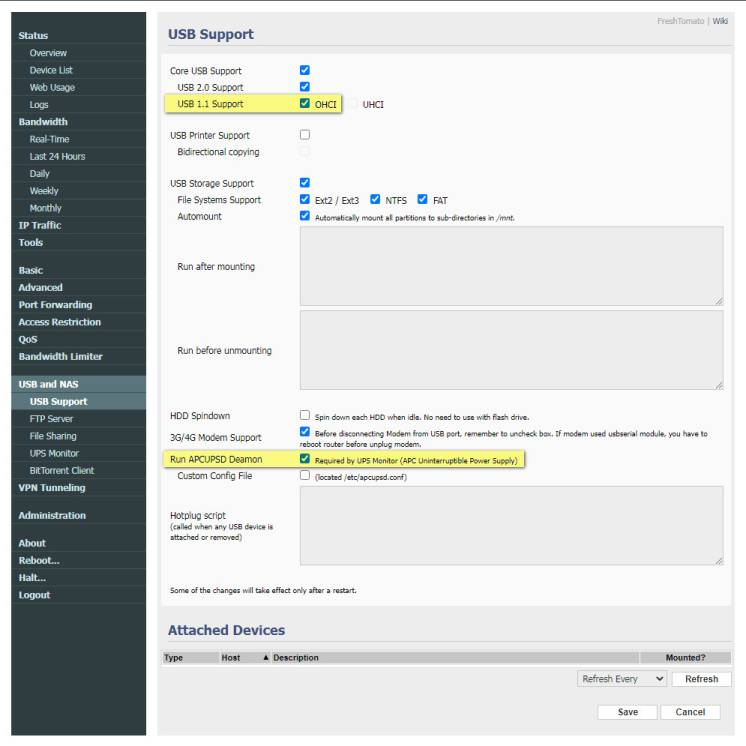
APC UPS Status
This section contains a table displaying the UPS model name, status, charge level, line voltage, load, and estimated run time.

APC UPS Response
This section contains a list of text strings with all the information retrieved from the UPS.
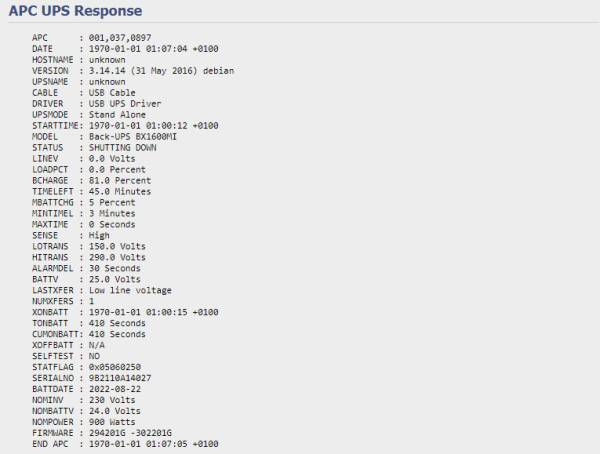
This contains the same information as the other tools (such as the apcupsd utility daemon for controlling UPSes on a local network windows machine, http://www.apcupsd.org/)
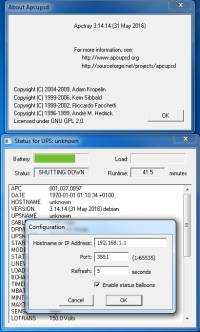
UPS Monitor Notes and Troubleshooting
Daemon Log Entries
A good way to debug issues with the UPS daemon is to check the Logs menu for entries indicating successful startup.
For example, see the last entry shown on this Logs screen:
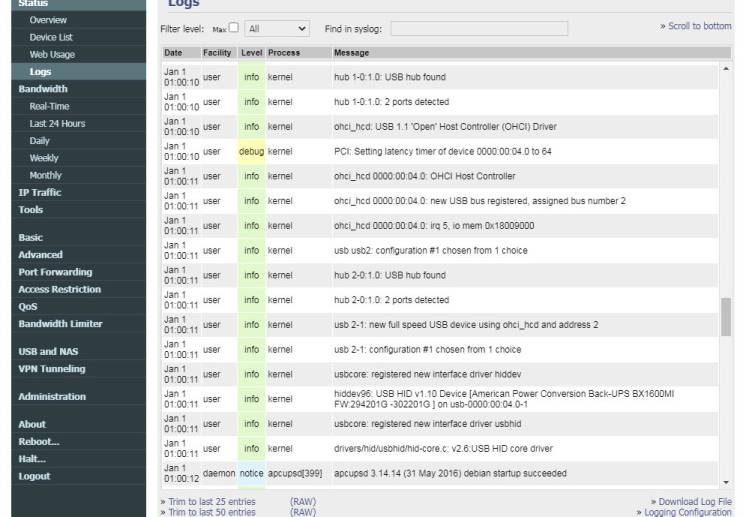
The last log entry shown here indicates that the apcupsd daemon started without problems.
